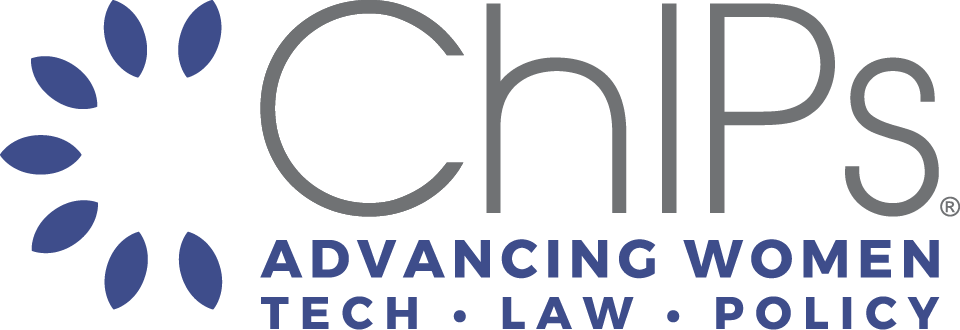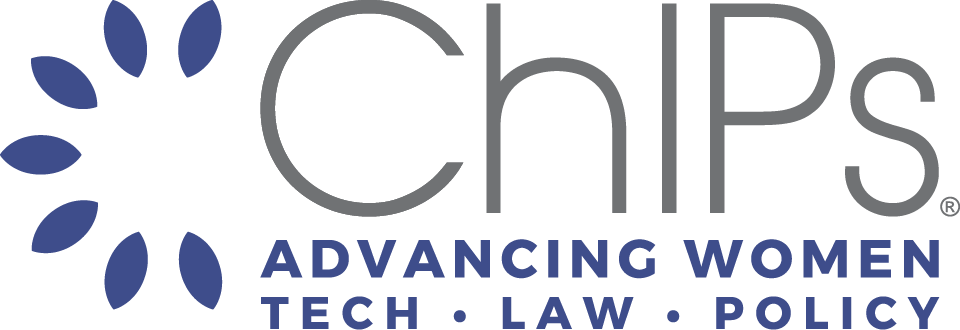In order to connect to our online community, including registering for professional development events, you must be a member of ChIPs Network. Membership is complimentary. Please follow the steps below.
Identify Your Status
- Current member: Are you a member familiar with our prior community platform? Jump to: Steps to Confirm Your Member Account
- New Members: Are you creating a membership for the first time? Jump to: Steps to Create Your Member Account
Please note: As of June 30, 2023, ChIPs will manage event registration for all events via our all-new ChIPs Community Platform. To ensure an easy event registration process, members should confirm their account prior to June 30, 2023.
Members
| Step 1 Confirm Your Account Begin the onboarding process by entering the email address associated with your current ChIPs Member Account. |
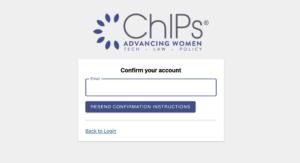 |
| Step 2
Check Your Email and Verify Your Account. You will receive confirmation instructions in your email box. If you do not receive your email within a few minutes, please check your junk mail or spam folder, and remember to mark the email as “not junk.” Click “Verify my ChIPs Login Account.” |
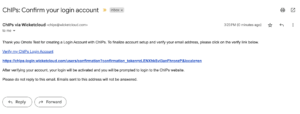 |
| Step 3
Return to Member Portal to Complete Your Profile For the best user experience, share a bit about yourself including your interests, user preferences, work experience and school experience. |
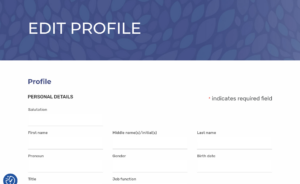 |
| Step 4
Connect with the ChIPs Community You are ready to connect! Locate “Key Links” in the sidebar menu, and click on “Community.” |
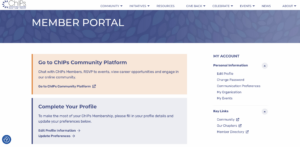 |
New Member
| Step 1
Provide your contact information to begin the registration process. |
 |
| Step 2
Check Your Email and Verify Your Account. You will receive confirmation instructions in your email box. If you do not receive your email within a few minutes, please check your junk mail or spam folder, and remember to mark the email as “not junk.” Click “Verify my ChIPs Login Account.” |
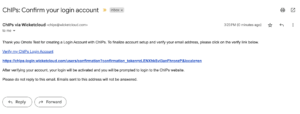 |
| Step 3
Complete Your Membership Onboarding During this step, we will guide you to:
|
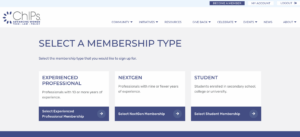 |
| Step 4
Approval window Please allow us two business days to review and approve your application. Note: If you do not receive an application confirmation within a few minutes. Please check your junk mail or spam folder.
|
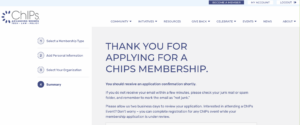 |
| Step 5
Once approved, return to Member Portal to Complete Your Profile For the best user experience, share a bit about yourself including your interests, user preferences, work experience and school experience. |
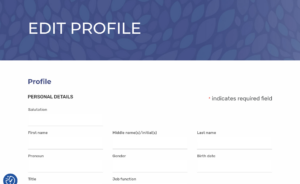 |
| Step 6
Connect with the ChIPs Community Once your membership is approved, you are ready to connect! Locate “Key Links” in the sidebar menu, and click on “Community.” |
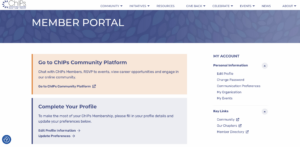 |