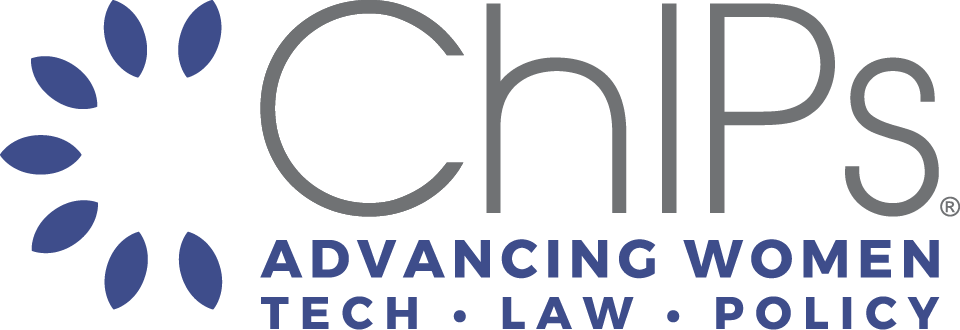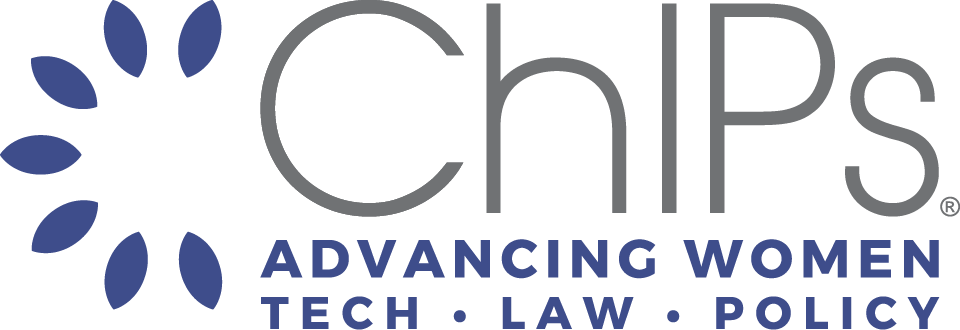-
How do I join ChIPs?Membership in ChIPs is open to anyone who shares in our mission to advance and connect women in tech, law and policy. To join, first visit membership page to learn about our membership types. Once you have determined your membership type, click on the respective application link and complete our membership application.
- Is there a fee for membership?
Thanks to the generosity of our sponsors, membership is free.- When will I know if my application is approved?
You will be notified via email within two business days on the status of your membership application.- I’m approved, so what should I do next?
Now that you are an official ChIPs member you will receive an email with instructions (be sure to check your junk or spam folders). You will be prompted to log in for the first time to complete your registration. You may also complete your registration by using this link. To login for the first time you will need to use the “magic link” (under the password field) to create your password. The magic link will send you an email allowing you to create a password. From there you log in to view and join one or more of our member groups, adjust your notification settings, and get connected to our global community.- Do I really need to login to the online community?
Yes. All members must login at least once to complete their registration and profile. If you fail to do this you will be flagged as “not registered” and run the risk of being removed from the community.- How can I invite my network to join?
We are so glad you asked! We have created an email template that includes all the instructions on how to join ChIPs. All you need to do is personalize and send…it’s that easy! Click here to download the template.Online Member Community - User Settings & Preferences
-
How do I update my profile settings?To update your profile settings, login to the ChIPs Member Community and click on your profile icon or photo at the top right corner of the screen. Then click on your name right above “My Profile”. From here you can edit your name, job title, organization, location, and more.
- How do I change my email address?
To change your email, login to the ChIPs Member Community, click on your profile icon or photo in the upper right corner of the screen and then click on “Settings”. From there simply click “Add/Change Email” to update your email address.- Can I sign-up with more than one email address?
Yes, you can use multiple email addresses. To add an email address and/or set your primary email for notifications, login to the ChIPs Member Community, click on your profile icon or photo in the upper right corner and then click “Settings”. From there simply click on “Add/Change Email”, click “Add another email” to add a new email and then you can select your primary email for your account.- Can I adjust my email notification preferences?
Members can receive community notifications instantly, once a day in a daily digest, or not at all. To set your email notification preferences by member groups (i.e., New York Chapter, Content Cafe) login to the ChIPs Member Community, click on your profile icon or photo in the upper right corner and select “Settings”. Then click on “Email Settings” and click details for the member group you want to update your settings for. From there you will be able to set email notification preferences for the selected group.To update your notification settings for comments, mentions and private messages scroll down to “General Preferences” and click the button next to the type of notification to turn it on or off.
- Is there a mobile app for ChIPs Member Community?
Yes. You can access the ChIPs Member Community directly from your phone to get instant notifications, access to messaging, and more! To start, head over the Google Play, or App store and search for “Mobilize”. Or use this link on your phone to download the app. Once the app is downloaded, click ‘open’ and enter your email address and password to get connected.Online Member Community - Groups & Events
-
What are ChIP Member Community groups?Within the ChIPs Member Community we have member groups that include regional Chapter groups, and affinity groups. These member groups are for you to connect with your local chapter, take a break by joining our monthly mindfulness session, start a discussion, and so much more.
- How do I find and/or join a member group?
Login to the ChIPs Member Community. At the left menu bar find “Suggested Groups” then click “View All” to expand all the available member groups. To join a specific group, click on the group name (i.,e., New York Chapter) and select “Confirm” to join.- Is there a jobs board for ChIPs members?
Yes we have a Jobs Board Group. This member group is specifically intended for members to share and search for job opportunities.- How do I find and register/RSVP for an event?
Each member group within our community has a top navigation bar with the following options: Feed, Members, Events and Resources. To find events scheduled within a specific group, e.g., ChIPs Member Community, Content Cafe, or the New York Chapter, go to that member group by clicking on the group name on the left side of the screen, and then click the “Events” option in the top navigation bar. To learn more about a particular event, or to RSVP, click on the event.- How can I subscribe to the community event calendar?
From the ChIPs Member Community, or one of our member groups click the “Events” option in the top navigation bar. From there, click on “Subscribe to Calendar”. Copy the icalendar URL, or click ‘learn how’ to get specific instructions for your adding our events calendar to your external calendar. All events that you RSVP yes to will automatically within 24 hours be added to your calendar. Click here to learn more about subscribing to calendars within our community.
Online Member Community - Networking Feature
-
How do I search for another member?To search for a member, login to the ChIPs Member Community and click on “Members” in the top navigation bar. In the search field enter your search term such as the member’s name or organization. To narrow your search click on filter and apply all relevant filters. Please note that you will only be able to find members that have input the information you are filtering for.
- Can I send direct private messages to other members in the community?
Yes. You can easily connect with other ChIPsters in our community and send them a direct private message. Login to the ChIPs member community and find the member you want to message by seaching in the “Members” tab from the top navigation bar. From there simply click the message icon in the top right corner of their member square.- Can I send a group message in the community?
Yes you can. Login to the ChIPs Member Community and start a group chat with more than one member by heading to the navigation bar on the left, and clicking the plus sign next to “Conversations”. Type the names of the individuals that you would like to start a chat with, check the box next to their names, and then click select to start the group chat. - Can I send direct private messages to other members in the community?
- How do I find and/or join a member group?
- How do I change my email address?
- Is there a fee for membership?